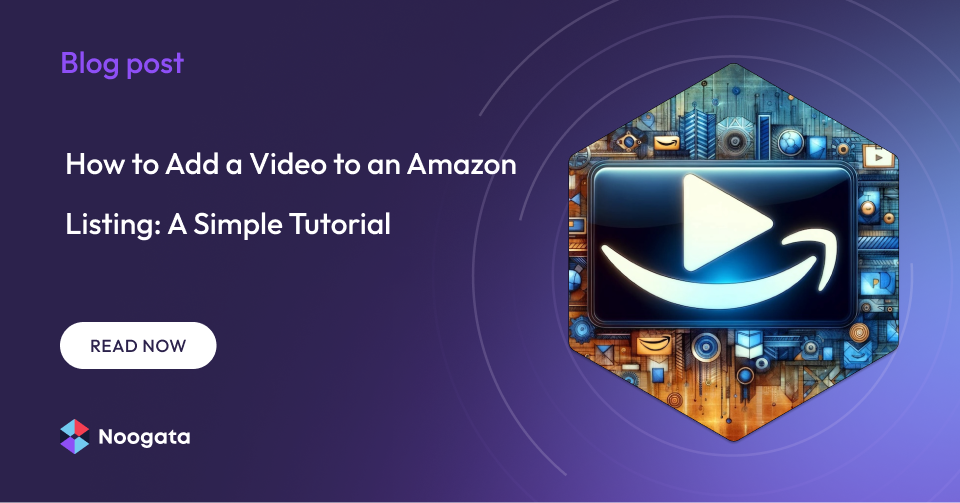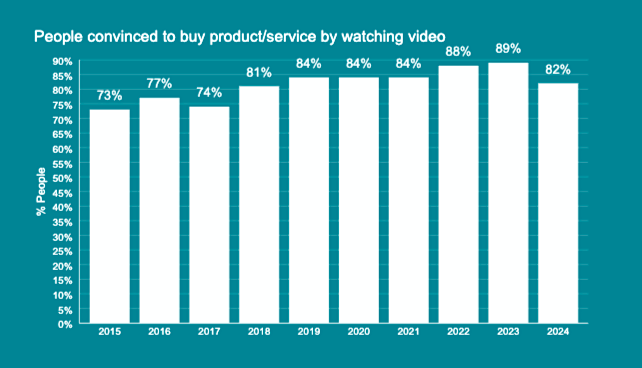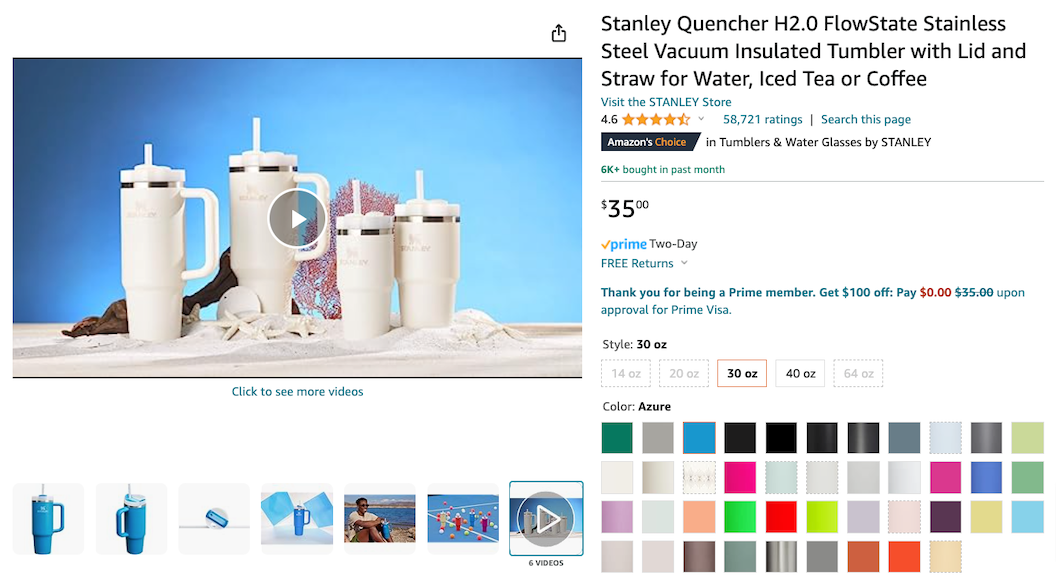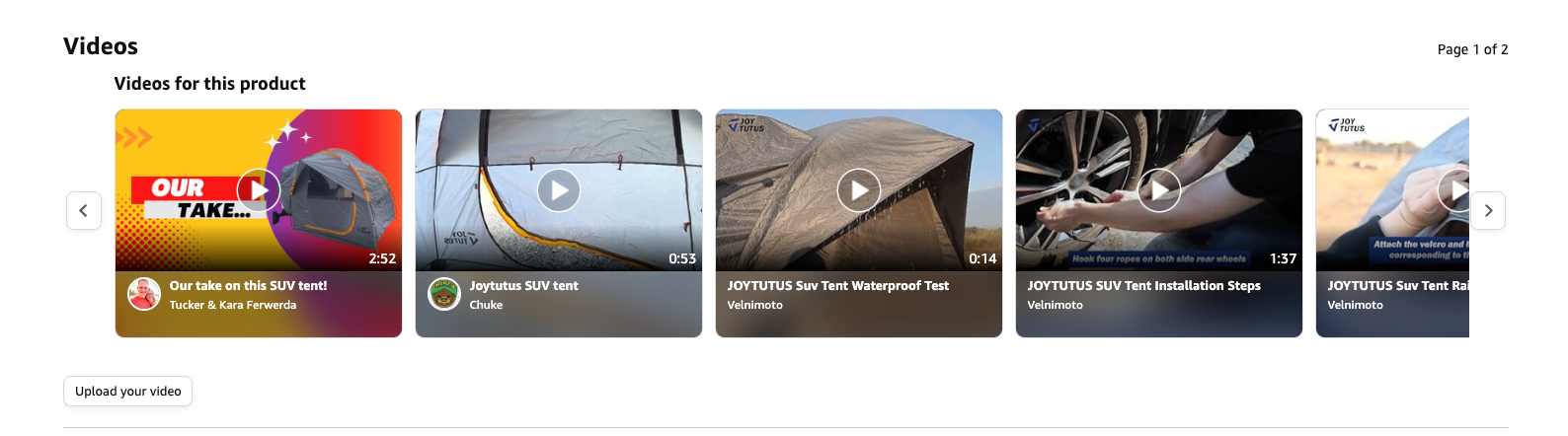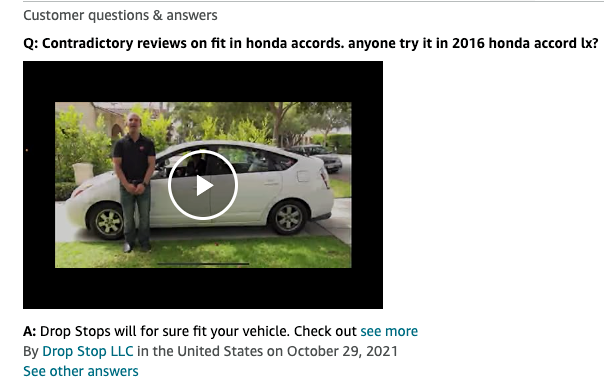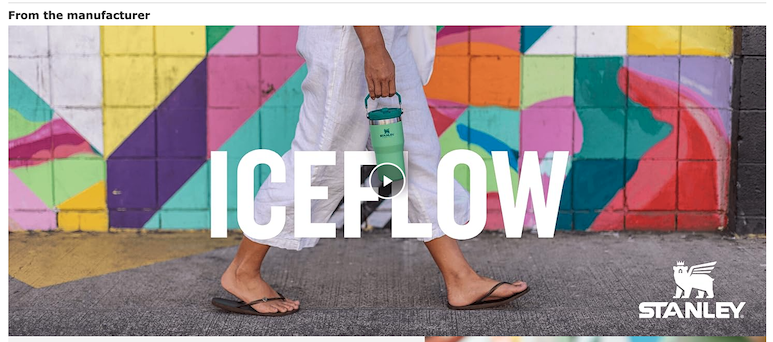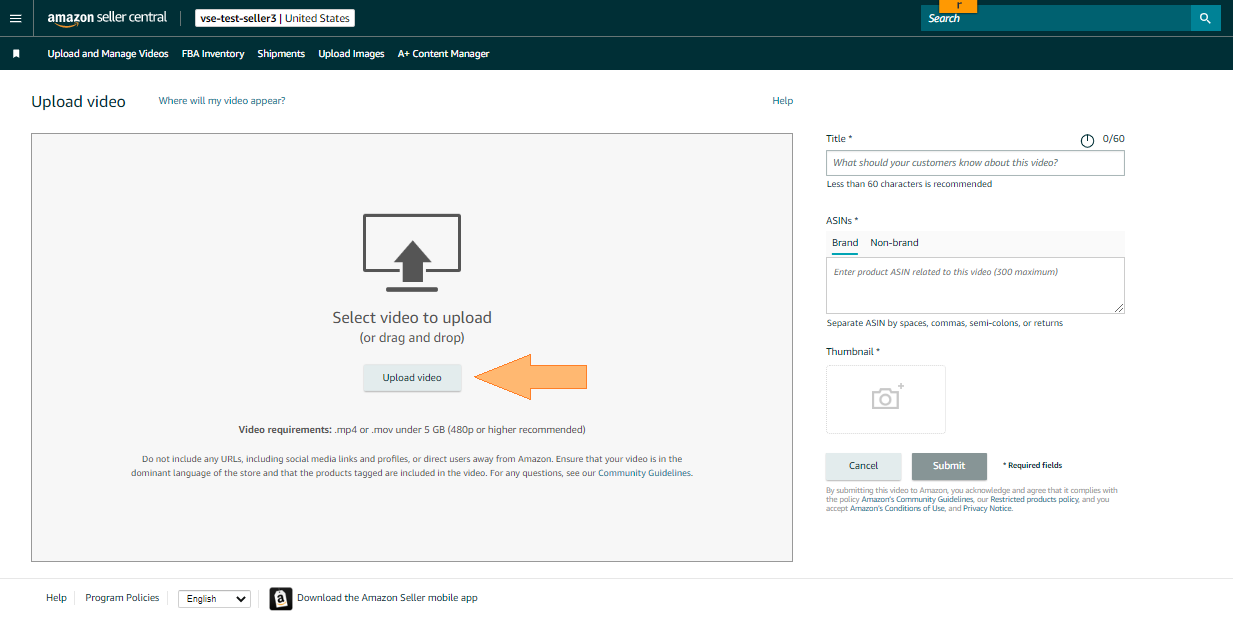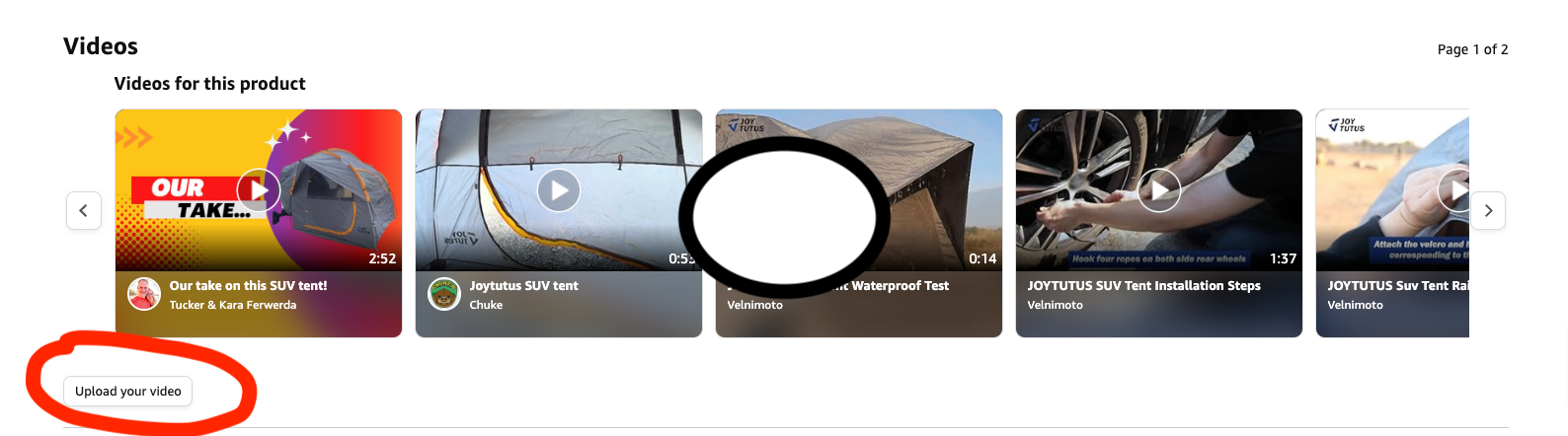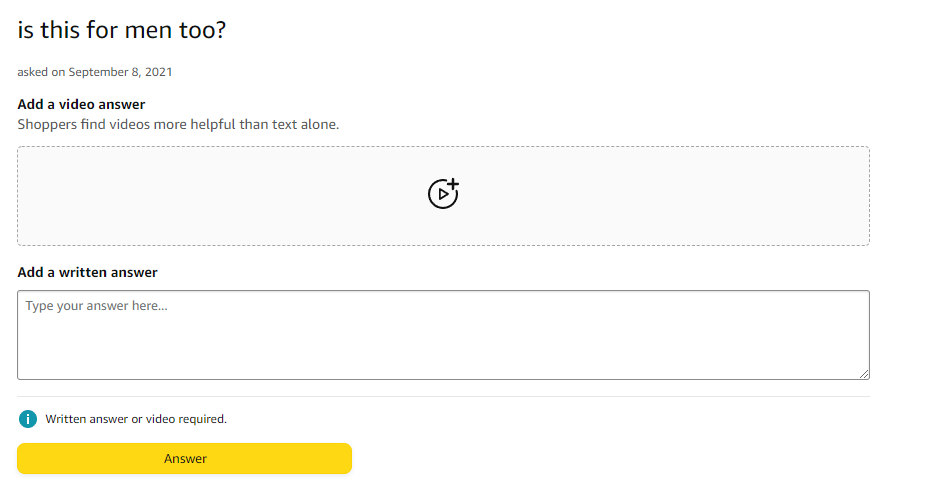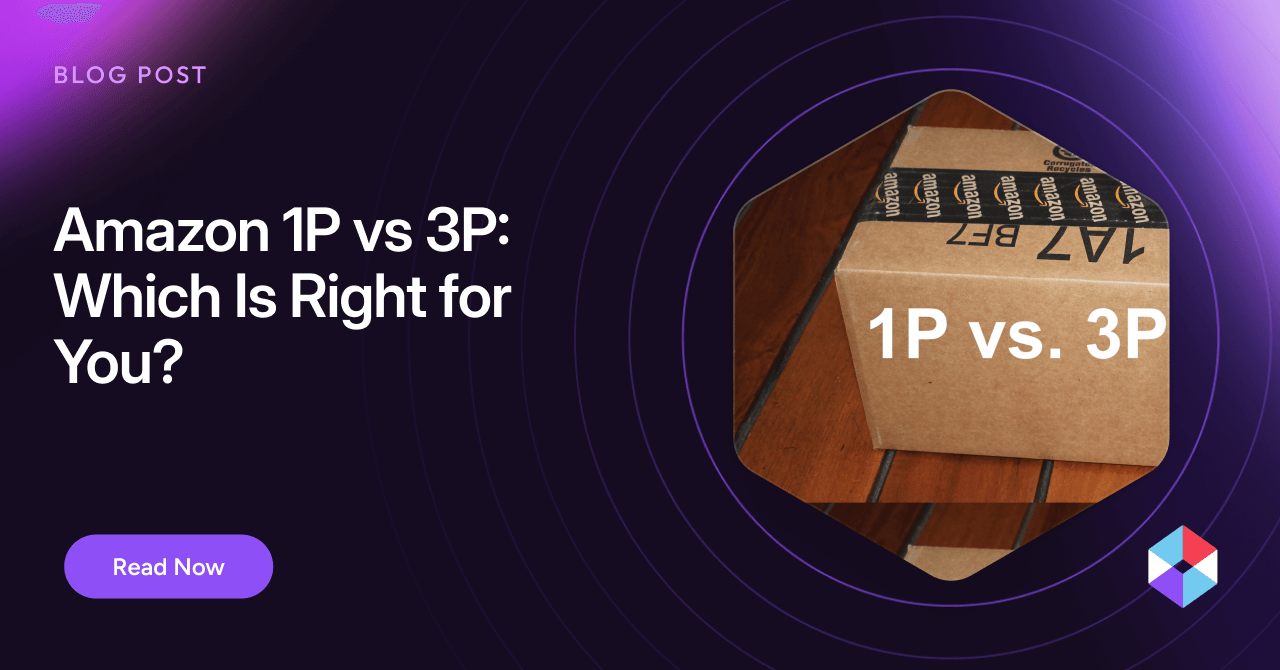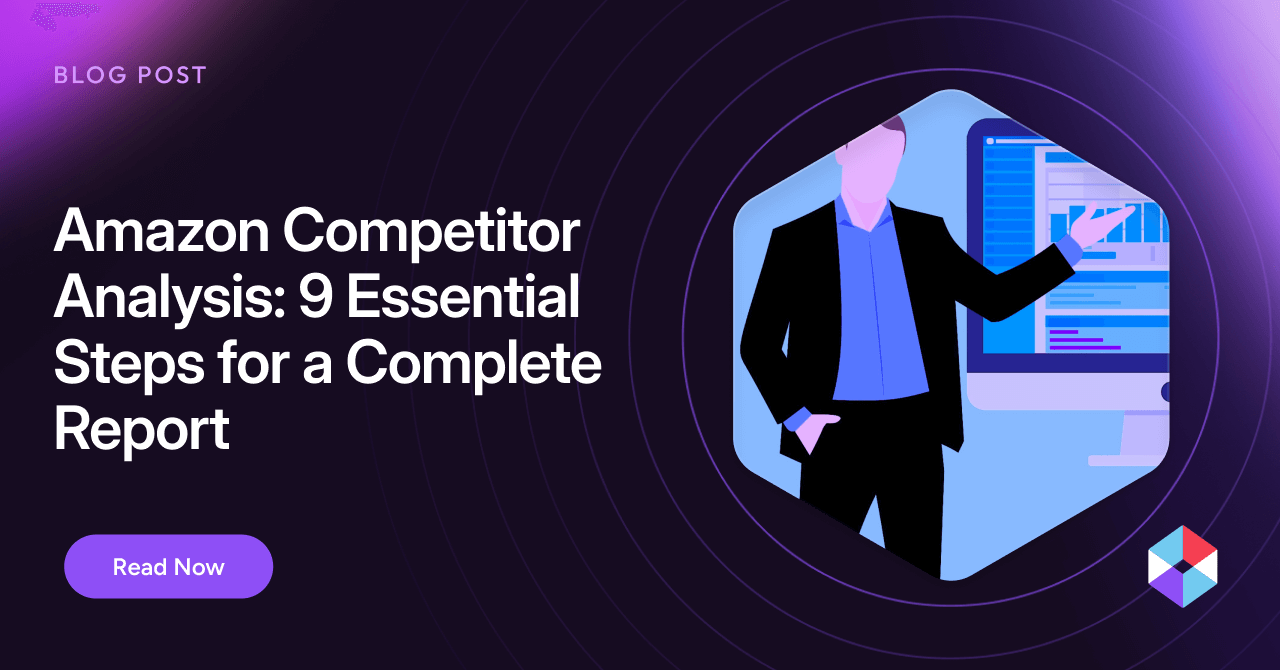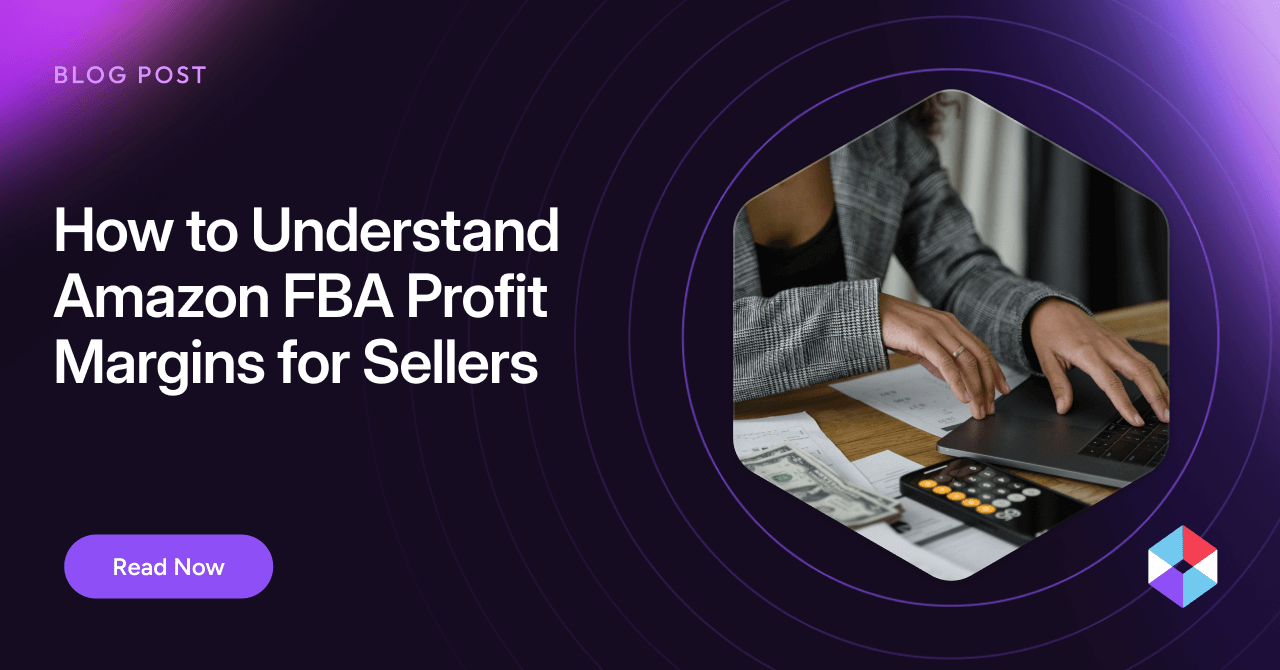All sellers face the challenge of making their listings stand out in the crowded Amazon marketplace. While there are many ways to optimize your listings, today’s online shoppers crave an immersive, engaging experience and demand more than static product images and descriptions. This is where leveraging the power of video comes in. Product videos allow shoppers to see products in action, clearly understand their features and benefits, and even connect with the product on an emotional level.
But the question is, do Amazon listing videos get results?
The answer is a resounding “Yes!” According to Amazon, shoppers who view videos are 3.6x more likely to purchase your products than non-viewers. A recent survey of video marketers shows that 87% say using video directly increases sales.
Previously, adding video to a listing was only for Brand Registry sellers using A+ Content. Recent changes by Amazon have opened up the power of video to any third-party seller who’s been selling on the marketplace for three months or more. In this simple tutorial, we’ll break down everything sellers need to know about how to add a video to an Amazon listing.
Why should you add video to an Amazon listing?
Amazon’s shift towards video accessibility empowers a broader range of sellers to elevate their product presentations and engage with potential customers. Whether you’re an SME brand owner or a seasoned professional seller with a high-volume product catalog, incorporating video content into your Amazon strategy can unlock significant benefits for your business, including:
- Better Product Insights and Fewer Returns – Videos offer a clearer explanation of your product’s functionality and benefits, leading to informed purchases and reducing the likelihood of returns due to customers’ incorrect expectations.
- Enhanced Engagement and Understanding – By combining visual and audio elements, videos captivate viewers more effectively than static images or text—fostering a deeper comprehension of your product’s features and advantages for shoppers.
- Increased Conversion Rates – 82% of people surveyed have been convinced to buy a product after watching a video. Showcasing your product through video can clarify its use and benefits, boost buyer confidence, and increase your Amazon sales.
- Raised Trust and Credibility – Videos present a detailed view of your product and enhance transparency, crucial in building digital trust with potential customers and establishing your brand’s credibility.
- Boosted Search Ranking and Visibility – Although not officially confirmed by Amazon, it’s been observed that listings with videos often enjoy better search rankings and visibility, attributed to improved engagement and sales metrics. The increased search ranking also helps boost brand awareness.
Where can you add a video to your Amazon listing?
All sellers can add videos to their listings in three distinct locations:
1. Main Image Block
The Main Image Block at the top left of the listing is the best place for a video to receive many views, so be sure to show your product’s best features, benefits, and most common use cases. You can have up to 6 videos in this location, and we’ll tell you about the different types to use in the next section.
Warning: You won’t be able to add videos if there are more than six images in the carousel.
2. Related Videos Block
The Related Videos Block is below the product information chart and can host a maximum of five ‘Videos for this product.’ It also shows five ‘Videos for related products’ chosen by Amazon. Some uploaded customer videos will appear in this space, but it’s recommended that sellers publish their own videos here to show off more of the product’s features, advantages, uses, and customer testimonials.
3. Customer Q&A Block
Above the customer review section is a ‘Looking for specific info?’ search bar. Typing in a question reveals this section, which allows sellers to answer questions via text or posting videos. Sellers can upload as many video replies to questions as they want, but only three will be visible on the first page. It’s an excellent opportunity to connect with customers, explain your product details, and display high-quality customer service.
4. Bonus Location: A+ Content
A+ Content is available only to registered brands with a professional selling plan. It offers abundant space below the main listing block to add graphics, text, images, and video in a glossy format that really showcases your brand and products. You’ll find it below the headings ‘From the brand’ and ‘From the manufacturer.’
For this article, we will focus on product detail videos available to all sellers rather than go deep into A+ Content. However, it’s a valuable tool for professional sellers and larger brands to really convey what makes your brand unique and engage in robust brand storytelling.
What types of videos should I add to an Amazon listing?
Here are the most common types of Amazon listing videos:
Comparison Video
This video format contrasts your product with a competitor’s, highlighting its superior features without naming rivals directly. Use terms like “ours vs. theirs” to subtly compare the products. This approach is powerful when your product offers solutions that competitors lack.
Explainer/Unboxing Video
Familiar from YouTube, these videos take viewers through the unboxing process, showcasing everything included with the product. They offer customers a preview of what to expect upon delivery, enhancing their purchasing confidence. Effectively executed, these videos can significantly influence buying decisions.
Lifestyle Video
This video type demonstrates your product being used by your intended audience, allowing potential buyers to visualize its benefits and see themselves enjoying it. Understanding your target audience’s needs is crucial in creating a lifestyle video that connects them with your product, illustrating how it can enhance their daily lives.
Product Highlights Video
This format emphasizes your product’s essential features, applications, and advantages, concisely informing potential customers about what your product brings to the table. When creating a product highlights video, concentrate on the main qualities of your product and ensure it’s brief and direct.
The choice of the type of video to add to a listing is closely related to the product you’re selling.
For example, a product highlights video might be right for a product with many different features, such as a car stereo. On the other hand, a comparison video may be what you want if you’re taking on a category leader and want to show how much better or different your product is. The good news is you have plenty of space to try them all and see what generates the most engagement.
A Simple Tutorial: How to Add a Video to an Amazon Listing
Here’s a simple tutorial on adding videos to your Amazon listings. We’ll break it down for the three distinct locations that apply to all sellers.
Amazon Listing Video Requirements
Before uploading any videos to Amazon, make sure they meet these requirements:
-
- Format: .mp4 or .mov
- File Size: Less than 5 GB
- Must not contain URLs, including social media links or anything that directs viewers away from Amazon.
- Submitted content must meet all Amazon Community Guidelines.
- Complete details of video requirements can be found on Amazon’s video upload page
- Learn more about video compliance, troubleshooting, and best practices at this Seller University tutorial.
How to Add a Video to the Main Image Block
- Login to your Amazon Seller Account.
- Navigate to Catalog in Seller Central.
- Selecting Upload and Manage Videos.
- On the next screen, click ‘Upload Video’, then find and select your video file.
- Enter the video’s details: Title, ASIN, Choose Brand or Non-brand, and add a thumbnail.
At this point, you also have the following options:
- If your brand is Amazon brand registered, select ‘Brand’ to associate up to 300 ASINs with your product video. If your brand isn’t registered, opt for ‘Non-brand,’ which allows you to link a single ASIN to your product video.
- You can upload multiple videos to a single product listing.
- Select an automatically-created thumbnail for each video, or switch it with the image of your choice.
- Click ‘Submit.’
- You can then track the review process for your video, which usually takes around a day or less but can take up to a week or more during peak times (such as before the holidays or Prime Day events).
- To manage your existing videos, navigate to the Video tab under Catalog. Go to Upload Images, then to Image Manager.
How to Add a Video to the Related Videos Block
- Login to your Amazon Seller Account.
- Navigate to the ‘Videos for this product’ section on your product listing page.
- Click on the ‘Upload Your Video’ button.
- Follow the instructions to upload your video to this section.
How to Add a Video to the Customer Q&A Block
- Login to your Amazon Seller Account.
- Scroll down to the Customer Questions and Answers Section.
- Click on any question that you’d like to answer with a video.
- Click on the symbol in the ‘Add a video answer’ box.
- Follow the instructions to upload your video answer.
Add Your Videos to Listings Optimized with Noogata
Amazon listing videos are an incredibly effective seller tool that not only differentiates your product from the competition but showcases its features and benefits while creating a trusting connection with potential customers. When appropriately used across all possible locations in your Amazon listings, video is almost guaranteed to increase your sales.
Now that you know how to add a video to an Amazon listing, you should know that adding a video to a Noogata-optimized listing is a potent one-two punch to help your products climb the best-seller charts. Powered by AI, Noogata uses deep, actionable insights and competitive intelligence to optimize your listings at scale for keywords, search trends, and perfect content—helping your brand’s products conquer the digital shelf.
Try a demo of Noogata to discover how your Amazon listings can be optimized by taking advantage of what the competition is doing to outperform them in the marketplace.